Motorola Edge 30 Fusion review
Pixel-like Android 12 with some additional Moto mods
The Edge 30 Fusion runs Android 12 from the get-go. The look and feel are the closest we've seen to the Android 12 you'd get on a Google Pixel phone, and we can imagine that in itself is a driving factor in choosing a Moto for folks in regions where the Pixels aren't officially sold. Or that's just our delusions from the reviewers' bubble we live in. Anyway, let's have a look.

Immediately noticeable is the new Quick Settings interface and notification shade, one of Android 12's more striking visual changes. That means the big bubbly buttons, of which you only get 4 on the first pull, up to 8 on the second, and the full-screen notification shade.

On to widgets, which saw an overhaul with Android 12. The widget picker offers responsive previews for differently sized widgets. The new API supports dynamic coloring by tying into the Material You theming engine, allowing the widgets to adapt to the wallpaper.
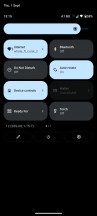
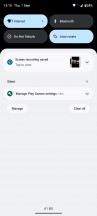
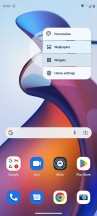
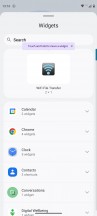
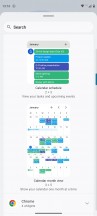
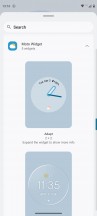
Quick settings • Notification shade • Widgets
Another Android 12 staple, the Material You auto-theming feature, is here too, though it's masked behind a slightly customized Moto-specific theming engine. You can still get wallpaper-based accent colors, which will apply to Google apps and the settings menu.
Privacy is an especially big deal on Android 12, and the Edge 30 Fusion comes with the latest Google's come up with in the field. That includes the new Privacy dashboard, which offers a unified view into what permission is being used by what app when. There are also the camera and microphone indicators in the top right corner of the screen for an immediate clue that you're being watched/listened to, but also the quick toggles to limit access to those altogether. There is also the option to determine whether an app gets your precise coordinates or an approximate location.
Other less prominent bits from the new OS version also made it to the Edge 30 Fusion. Things like the Extra dim display mode, the window magnifier, the new power menu, and the improved PiP behavior.
There's a scrolling screenshot implementation, but that's not Google's own, and a custom one instead. Then again, custom scrolling screenshots have been around for ages; it was Google that only now came to its senses.
A few other things appear to not have made it on the Edge 30 Fusion's Android 12 build. Off the top of our heads, those include the face detection-based auto rotate behavior, copying stuff from app to app from the task switcher, and the system-wide on-device search from the app drawer.
However, there are features and functionality that the Edge 30 Fusion offers that Google doesn't - the lot of them are conveniently grouped together in the Moto app. These are mostly long-standing Moto features we've seen time and time again.
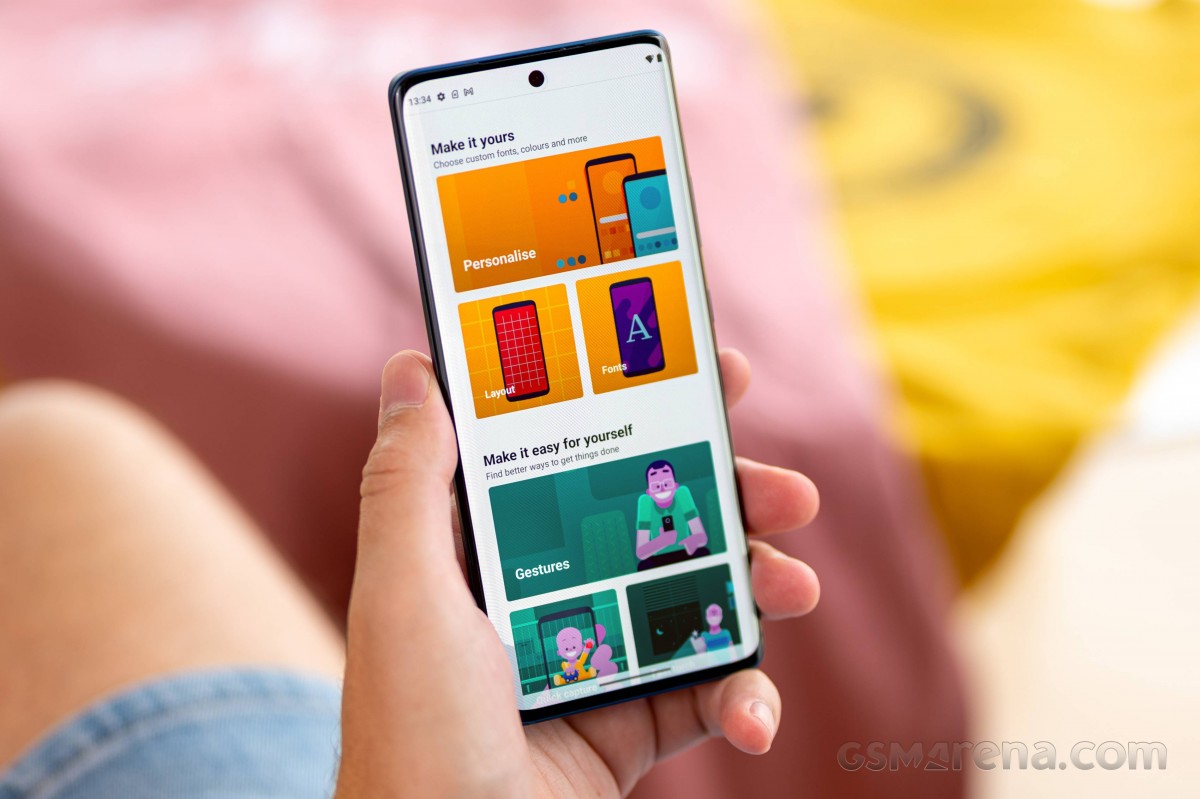
The first category is personalization - that's where the OS-native autotheming found a foster home. There is also a wide selection of Moto wallpapers in addition to Google's own, plus the option to leverage AI to create your own from the photos in your gallery.
Then come the gestures. By now, you must have seen Moto's karate chop motion that turns on and off the flashlight and the twisting motion that launches the camera app. Both work even when the device is locked.
The lift-to-unlock gesture works well with the face unlock as it unlocks the device as soon as you pick it up and look at the screen.
A swipe-to-split function is available, too - it triggers the split-screen multitasking. You can also double-tap the back of the phone to do a custom action. Interestingly enough, the Power touch shortcuts menu is also absent from the Edge 30 Fusion.
The display-related features are Peek Display and Attentive Display. The former works as a second-best alternative to the Always-on display feature, which is actually missing, but with some added functionality to make up for it.
The screen lights up when it detects motion that's close to the phone or when you pick it up. Once you've received some kind of notification, you can tap on it, see the message, and even interact with it from the lock screen.
Attentive Display disables the screen timeout as long as there's a face looking at the screen. Pretty useful when reading long articles, though you do probably scroll often enough for the screen not to lock anyway.
You also get Edge Lights as an alternative to a notification LED.
Then there's the Play section. In here, you'll find the Gametime utility, which offers the usual functionality of such tools like call and notification blocking and screen recording. Additionally, there are optional shortcuts for media playback when the screen is locked using the volume keys and a Dolby Atmos sound enhancement utility.
Introduced in 2021, Motorola's 'ready for' platform enables a multitude of use cases that put the phone in the center of a big-screen experience. Connecting a TV or a monitor allows you to get a Windows-desktop-like environment, play a game on your phone, display it on the external screen, or even have a video chat on a larger display.
The connection can be made with a cable - either with the 'ready for' cable (or another USB-C MHL Alt solution) or with a USB-C-to-C cable with a compatible monitor. Alternatively, you can connect wirelessly to a Miracast-capable display.
If you don't have a mouse and/or keyboard handy, the phone's screen can be used as a trackpad and/or keyboard.
You can also use 'ready for' on a Windows-based PC - it runs within a window on your desktop. This is helpful when you want to run an Android app from your computer or multi-task between devices on just one screen.
Another use case of 'ready for' on a Windows PC is for video calls, where you can use the phone's camera to capture yourself and an external display to see the other participants.
The final Ready For use case is for gaming on a bigger screen - be it TV or laptop/monitor. You connect an external controller and run the game on the phone, with the obvious benefit being the larger display for gameplay.
Performance and benchmarks
The Motorola Edge 30 Fusion packs a Snapdragon 888+ chipset. That's an ex-flagship Qualcomm chip with all of the bells and whistles that entails, as well as top-notch performance.
Going for a slightly older flagship-grade chip or a newer mid-range one is an interesting decision to make as a manufacturer and has sparked many justified debates. As far as the Snapdragon 888+ is concerned, we are willing to argue that it offers a better value proposition than many, if not most current mid-range chipsets out there, both in terms of raw power and functional extras.
In the CPU department, it has a 1x2.99 GHz Cortex-X1 & 3x2.42 GHz Cortex-A78 & 4x1.80 GHz Cortex-A55 configuration, alongside an Adreno 660 GPU.
Our Motorola Edge 30 Fusion review unit is the base tier one which packs 128GB of UFS 3.1 storage and 8GB of RAM.
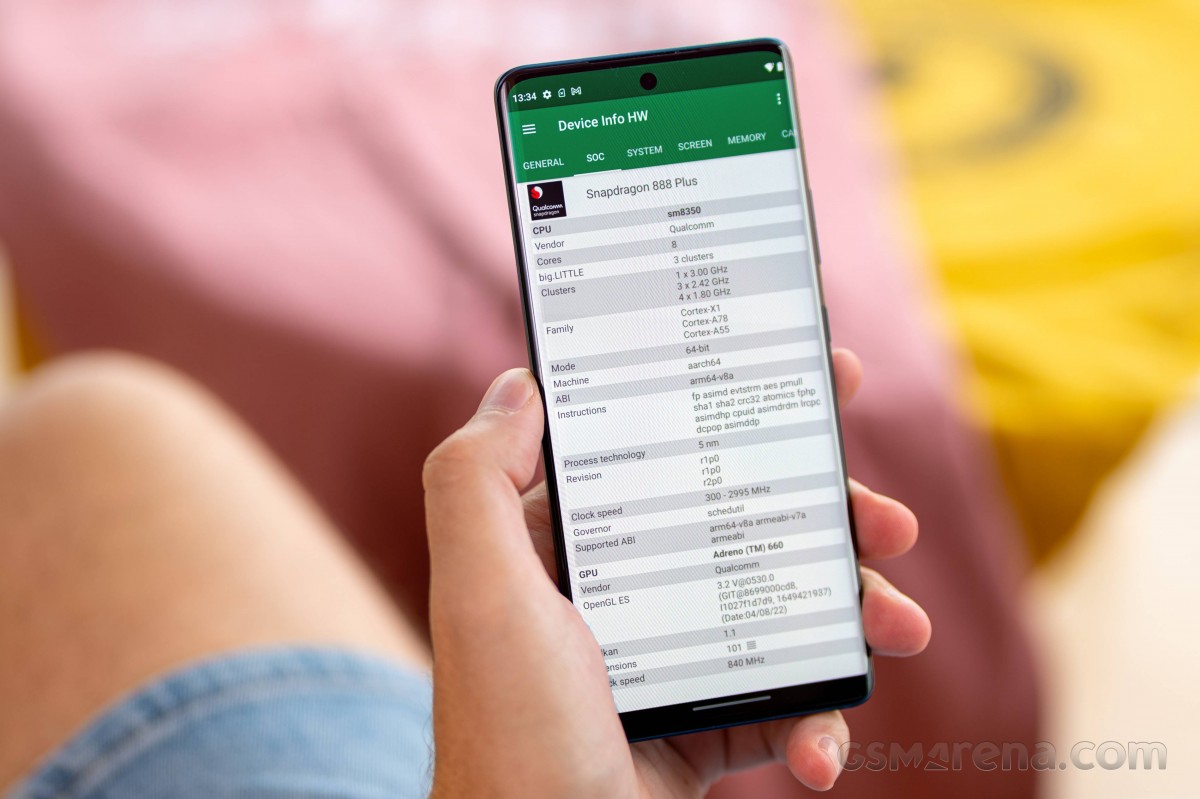
Let's kick things off with some CPU-heavy runs in GeekBench. Despite being a slightly older chip, the Snapdragon 888+ is really strolling confidently through this set of tests. It has plenty of power to throw around, and we can see it is generally a lot closer in overall performance to the current flagship Snapdragon 8 Gen 1 inside the Motorola Edge 30 Pro than, say, lower-tier chips like the Snapdragon 870 or the MediaTek Dimensity 1200/1300.
GeekBench 5 (multi-core)
Higher is better
-
Motorola Edge 30 Pro
3658 -
Average SD 888+ (1080p)
3538 -
iQOO 9
3503 -
Motorola Edge 30 Fusion
3458 -
Motorola Moto G200 5G
3319 -
Poco F4
3190 -
Motorola Edge 20 Pro
3140 -
Samsung Galaxy S21 FE 5G
3049 -
Xiaomi 11T
2834 -
Samsung Galaxy A52s 5G
2801 -
OnePlus Nord 2T 5G
2694 -
Poco X3 Pro
2574 -
vivo V25 Pro
2521 -
Xiaomi Redmi Note 11 Pro+ 5G
2225 -
Xiaomi Redmi Note 11 Pro 5G
2063 -
Samsung Galaxy A53 5G
1891
GeekBench 5 (single-core)
Higher is better
-
Motorola Edge 30 Pro
1196 -
Average SD 888+ (1080p)
1144 -
iQOO 9
1143 -
Motorola Moto G200 5G
1096 -
Samsung Galaxy S21 FE 5G
1096 -
Motorola Edge 30 Fusion
1073 -
Poco F4
975 -
Motorola Edge 20 Pro
972 -
vivo V25 Pro
858 -
Samsung Galaxy A52s 5G
771 -
Samsung Galaxy A53 5G
743 -
Xiaomi 11T
742 -
Xiaomi Redmi Note 11 Pro+ 5G
736 -
Poco X3 Pro
735 -
Xiaomi Redmi Note 11 Pro 5G
688 -
OnePlus Nord 2T 5G
493
AnTuTu is even kinder to the Edge 30 Fusion, most likely due to the inclusion of GPU tests where the Adreno 660 can really shine on the phone's 1080p+ display. The overall score is right around what we would expect out of the hardware at hand, which means that Motorola did a great job integrating and optimizing the Snapdragon 888+.
AnTuTu 9
Higher is better
-
Motorola Edge 30 Pro
941895 -
iQOO 9
852898 -
Motorola Edge 30 Fusion
827929 -
Average SD 888+ (1080p)
824016 -
Motorola Moto G200 5G
811124 -
Samsung Galaxy S21 FE 5G
719696 -
Motorola Edge 20 Pro
711090 -
vivo V25 Pro
704090 -
Poco F4
698586 -
OnePlus Nord 2T 5G
619610 -
Xiaomi 11T
590837 -
Samsung Galaxy A52s 5G
506432 -
Xiaomi Redmi Note 11 Pro+ 5G
437872 -
Xiaomi Redmi Note 11 Pro 5G
382902 -
Samsung Galaxy A53 5G
379313
Up next is GFXBench, and for some reason, we can see the Edge 30 Fusion and its Adreno 660 GPU underperform slightly in the higher-intensity Aztek runs. Particularly the Vulkan one, where the Edge 30 Fusion finds itself scoring on par with the Motorola Edge 20 Pro and its Snapdragon 870 with Adreno 650 GPU. Perhaps some work and optimization still need to be done on the Vulkan driver.
GFX Aztek ES 3.1 High (onscreen)
Higher is better
-
Motorola Edge 30 Pro
59 -
Motorola Edge 30 Fusion
43 -
iQOO 9
43 -
Average SD 888+ (1080p)
41 -
Samsung Galaxy S21 FE 5G
38 -
vivo V25 Pro
33 -
Motorola Edge 20 Pro
31 -
OnePlus Nord 2T 5G
31 -
Xiaomi 11T
30 -
Poco X3 Pro
26 -
Samsung Galaxy A52s 5G
19 -
Samsung Galaxy A53 5G
15 -
Xiaomi Redmi Note 11 Pro 5G
12
GFX Aztek ES 3.1 High (offscreen 1440p)
Higher is better
-
Motorola Edge 30 Pro
39 -
Average SD 888+ (1080p)
28 -
iQOO 9
28 -
Motorola Edge 30 Fusion
26 -
Samsung Galaxy S21 FE 5G
24 -
Motorola Edge 20 Pro
22 -
OnePlus Nord 2T 5G
22 -
vivo V25 Pro
21 -
Xiaomi 11T
21 -
Poco X3 Pro
17 -
Samsung Galaxy A52s 5G
13 -
Samsung Galaxy A53 5G
10 -
Xiaomi Redmi Note 11 Pro 5G
7.8
GFX Aztek Vulkan High (onscreen)
Higher is better
-
Motorola Edge 30 Pro
60 -
Average SD 888+ (1080p)
44 -
iQOO 9
44 -
Samsung Galaxy S21 FE 5G
38 -
Motorola Edge 30 Fusion
35 -
Motorola Edge 20 Pro
35 -
OnePlus Nord 2T 5G
30 -
Xiaomi 11T
29 -
vivo V25 Pro
28 -
Poco X3 Pro
27 -
Samsung Galaxy A52s 5G
20 -
Samsung Galaxy A53 5G
15 -
Xiaomi Redmi Note 11 Pro 5G
12
GFX Aztek Vulkan High (offscreen 1440p)
Higher is better
-
Motorola Edge 30 Pro
45 -
Average SD 888+ (1080p)
31 -
iQOO 9
31 -
Samsung Galaxy S21 FE 5G
25 -
Motorola Edge 20 Pro
24 -
Motorola Edge 30 Fusion
23 -
OnePlus Nord 2T 5G
20 -
Xiaomi 11T
20 -
vivo V25 Pro
19 -
Poco X3 Pro
18 -
Samsung Galaxy A52s 5G
14 -
Samsung Galaxy A53 5G
10 -
Xiaomi Redmi Note 11 Pro 5G
8
Continuing on with GFXBench runs, we can see the Edge 30 Fusion scores mostly as expected in the Car OpenGL ES 3.1 run.
GFX Car Chase ES 3.1 (onscreen)
Higher is better
-
Motorola Edge 30 Pro
78 -
iQOO 9
65 -
Motorola Edge 30 Fusion
62 -
Average SD 888+ (1080p)
61 -
Motorola Moto G200 5G
60 -
Samsung Galaxy S21 FE 5G
56 -
Motorola Edge 20 Pro
49 -
Poco F4
49 -
vivo V25 Pro
42 -
OnePlus Nord 2T 5G
42 -
Xiaomi 11T
40 -
Poco X3 Pro
38 -
Samsung Galaxy A52s 5G
28 -
Xiaomi Redmi Note 11 Pro+ 5G
22 -
Samsung Galaxy A53 5G
19 -
Xiaomi Redmi Note 11 Pro 5G
17
GFX Car Chase ES 3.1 (offscreen 1080p)
Higher is better
-
Motorola Edge 30 Pro
95 -
iQOO 9
74 -
Average SD 888+ (1080p)
71 -
Motorola Edge 30 Fusion
63 -
Motorola Moto G200 5G
62 -
Poco F4
59 -
Motorola Edge 20 Pro
57 -
Samsung Galaxy S21 FE 5G
57 -
OnePlus Nord 2T 5G
51 -
vivo V25 Pro
48 -
Xiaomi 11T
47 -
Poco X3 Pro
45 -
Samsung Galaxy A52s 5G
33 -
Xiaomi Redmi Note 11 Pro+ 5G
25 -
Samsung Galaxy A53 5G
23 -
Xiaomi Redmi Note 11 Pro 5G
19
However, the Manhattan ES 3.1 and ES 3.0 scores are all over the place and wе see the Edge 30 Fusion seriously underperforming.
GFX Manhattan ES 3.1 (onscreen)
Higher is better
-
Motorola Edge 30 Pro
111 -
iQOO 9
110 -
Average SD 888+ (1080p)
105 -
Samsung Galaxy S21 FE 5G
98 -
Motorola Moto G200 5G
97 -
Poco F4
84 -
Motorola Edge 20 Pro
83 -
Motorola Edge 30 Fusion
82 -
Xiaomi 11T
72 -
vivo V25 Pro
67 -
Poco X3 Pro
67 -
OnePlus Nord 2T 5G
55 -
Samsung Galaxy A52s 5G
49 -
Xiaomi Redmi Note 11 Pro+ 5G
38 -
Samsung Galaxy A53 5G
35 -
Xiaomi Redmi Note 11 Pro 5G
30
GFX Manhattan ES 3.1 (offscreen 1080p)
Higher is better
-
Motorola Edge 30 Pro
160 -
iQOO 9
126 -
Average SD 888+ (1080p)
115 -
Samsung Galaxy S21 FE 5G
103 -
Poco F4
96 -
Motorola Edge 20 Pro
92 -
Motorola Moto G200 5G
85 -
Motorola Edge 30 Fusion
81 -
OnePlus Nord 2T 5G
81 -
Xiaomi 11T
77 -
Poco X3 Pro
75 -
vivo V25 Pro
70 -
Samsung Galaxy A52s 5G
56 -
Xiaomi Redmi Note 11 Pro+ 5G
43 -
Samsung Galaxy A53 5G
38 -
Xiaomi Redmi Note 11 Pro 5G
34
GFX Manhattan ES 3.0 (onscreen)
Higher is better
-
Motorola Edge 30 Pro
142 -
Average SD 888+ (1080p)
132 -
Motorola Moto G200 5G
129 -
iQOO 9
119 -
Samsung Galaxy S21 FE 5G
116 -
Poco F4
114 -
Motorola Edge 20 Pro
112 -
vivo V25 Pro
96 -
Xiaomi 11T
96 -
Motorola Edge 30 Fusion
93 -
Poco X3 Pro
93 -
Samsung Galaxy A52s 5G
69 -
OnePlus Nord 2T 5G
59 -
Xiaomi Redmi Note 11 Pro+ 5G
57 -
Samsung Galaxy A53 5G
55 -
Xiaomi Redmi Note 11 Pro 5G
41
GFX Manhattan ES 3.0 (offscreen 1080p)
Higher is better
-
Motorola Edge 30 Pro
251 -
iQOO 9
178 -
Average SD 888+ (1080p)
162 -
Poco F4
137 -
Motorola Edge 20 Pro
133 -
Samsung Galaxy S21 FE 5G
133 -
OnePlus Nord 2T 5G
124 -
Motorola Moto G200 5G
121 -
Xiaomi 11T
121 -
Poco X3 Pro
102 -
Motorola Edge 30 Fusion
99 -
vivo V25 Pro
98 -
Samsung Galaxy A52s 5G
77 -
Xiaomi Redmi Note 11 Pro+ 5G
64 -
Samsung Galaxy A53 5G
60 -
Xiaomi Redmi Note 11 Pro 5G
47
Honestly, we are willing to blame this inconsistent and poor showing on some software bug rather than a hardware deficiency of some sort since neither AnTuTu nor 3DMark shows the Edge 30 Fusion underperforming in such a drastic manner.
3DMark Wild Life Vulkan 1.1 (offscreen 1440p)
Higher is better
-
Motorola Edge 30 Pro
9406 -
iQOO 9
5814 -
Motorola Edge 30 Fusion
5797 -
Average SD 888+ (1080p)
5747 -
Motorola Moto G200 5G
5617 -
Samsung Galaxy S21 FE 5G
5432 -
OnePlus Nord 2T 5G
4653 -
vivo V25 Pro
4497 -
Poco F4
4357 -
Motorola Edge 20 Pro
4206 -
Xiaomi 11T
4172 -
Poco X3 Pro
3401 -
Samsung Galaxy A52s 5G
2491 -
Samsung Galaxy A53 5G
2292 -
Xiaomi Redmi Note 11 Pro+ 5G
2014 -
Xiaomi Redmi Note 11 Pro 5G
1204
In practice, we tried throwing a selection of games ranging from more casual to "AAA" mobile titles at the Edge 30 Fusion in an effort to find any performance issues and frankly found none. Whatever is causing this weird benchmark behavior is either limited to GFXBench or only affects a very small subset of apps altogether. Still, it is worth noting that we detected, recorded and replicated said issues successfully, and hopefully, Motorola can take note and address whatever the underlying cause is.
At least on a positive note, whatever is happening does not appear to be affecting regular use, where performance on the Edge 30 Fusion is splendid. The phone is snappy, fluent and responsive; it chews through productivity tasks easily and handles even demanding games great.
The Edge 30 Fusion has what we would describe as slightly aggressive but still well-tuned and gradual thermal-throttling behavior.
The rather rapid decline in performance could partially explain some of the issues experienced in GFXBench tests. Still, even in its throttled-down state, the Snapdragon 888+ has plenty of "oomph" left, and that also allows the surface of the Edge 30 Fusion to get warm, but never uncomfortable to hold under load.
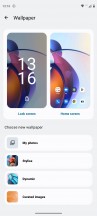
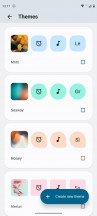
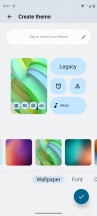
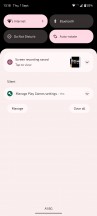
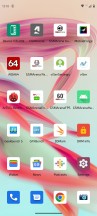
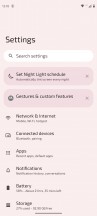
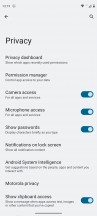
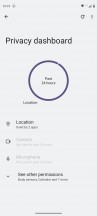
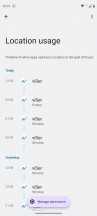
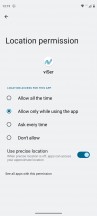
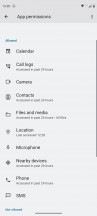
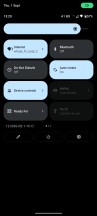
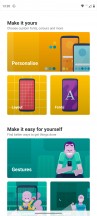
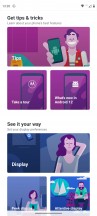
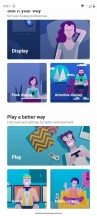
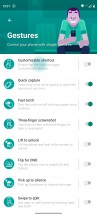
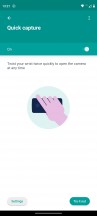
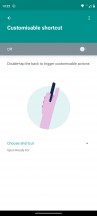
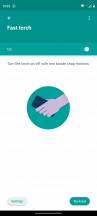
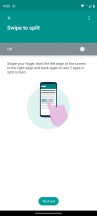
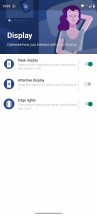
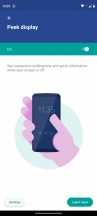
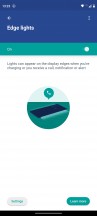
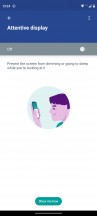
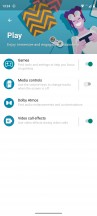
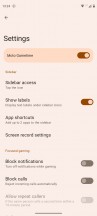
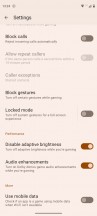
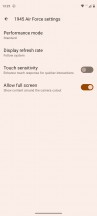
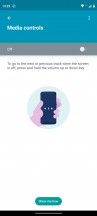
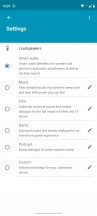
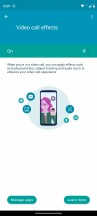
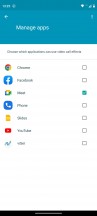
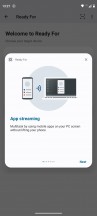
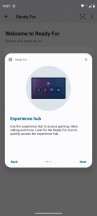
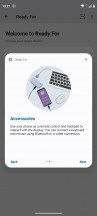
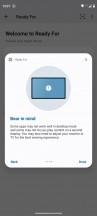
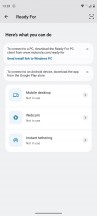
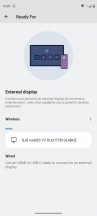
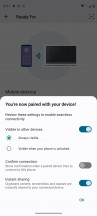
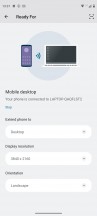
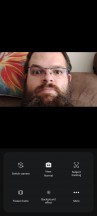
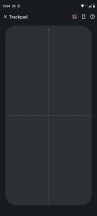
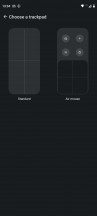
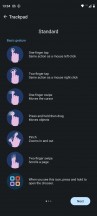
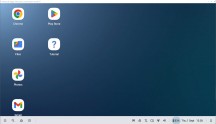
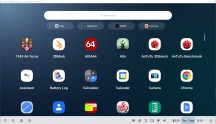
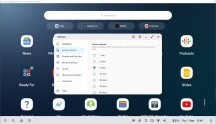
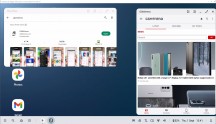
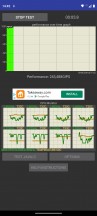
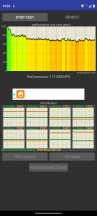
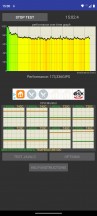
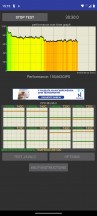
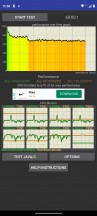

Tip us
1.7m 126k
RSS
EV
Merch
Log in I forgot my password Sign up