Lucky seven
LG E900 Optimus 7 review: Lucky seven

Phonebook for all your friends
The People hub takes on the responsibilities of the phonebook, but calling it a “phonebook” is not very accurate. Instead of contacts, you have people with profiles – a term taken right out of social networking.
The first screen of the People hub shows you a list of all your contacts (phone contacts, social network friends, email pen friends – everything), with a search shortcut and an add contact button.
Contacts are ordered alphabetically, indexed with colored squares with a letter. You can tap any one of those letters boxes and the screen shows you the whole alphabet highlighting the letters actually in use. You can tap a letter to scroll to that part of the list.
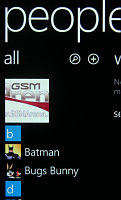
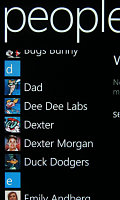
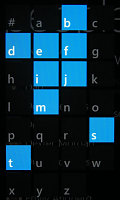
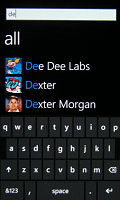
The phonebook • the alphabet scroll • regular search
Contacts can be sorted by either first name or last and they can be displayed as “First Last” or “Last, First” (the two settings are separate), you can also include or exclude Facebook friends, import only Facebook contacts that have a phone number and add several accounts to sync with.
Swiping to the side shows only new events from all contacts from social networks. Another swipe shows the recently called contacts. Instead of favorites, you can pin a contact to the homescreen.
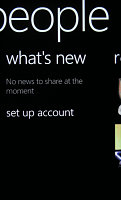
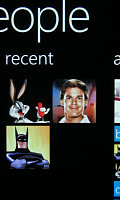
What’s new • recently called contacts
Viewing a contact’s profile shows the contact photo. Below that there are actions – “call mobile”, “text mobile”, “write on wall”, “view website” and so on. Below each actions, in smaller type and grey or blue letters, are the target for the action (e.g. phone number, email, site URL) and where that info came from (Google, Facebook, etc.).
The soft keys let you pin a contact, link two (or more) contacts from the various services and edit. Swiping to the side brings out the “What’s new” panel”, which shows the latest updates and events just from that contact.
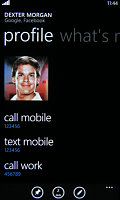
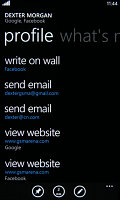
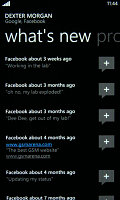
A contact’s profile • what’s new with Dexter
When editing a contact, you can add multiple phone numbers and email addresses of different types (home, work, etc), a custom ringtone, a note or a variety of different fields (like birthday, website, office location and so on).
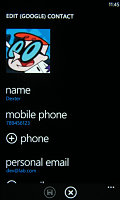
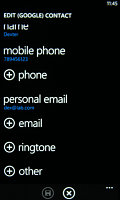
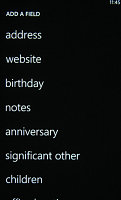
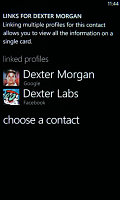
Editing a contact • linking two contacts
Telephony is good, but there’s no smart dialing
The signal reception with the LG E900 Optimus 7 was OK, though it did drop a call when we tried it in an area of poor coverage. The in-call sound was clear though not as loud as we would have liked, even at the loudest setting.
Video calls are no-go though – at least not using the 3G video call standard. You’d need a dedicated app to do that and there aren’t any just yet (this should change very soon though).
The phone application shows you the call history, with shortcuts to voice mail, dialer and phonebook. The phone live tile will show the number of missed calls as will the lock screen.
The dialer itself is as simple as it gets – a phone keypad with a Call and a Save button. The lack of smart dialing is an annoyance, but the People hub is good at finding contacts.
You could use voice dialing instead - the Optimus 7 did fairly well recognizing our commands, though it did have issues separating the two Dexter's in our contact list - "Dexter" and "Dexter Morgan". Still, it did recognize the unusual name "Mandark".
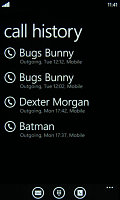
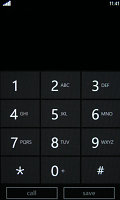
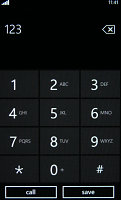
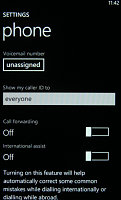
Call log • dialer lacks smart dialing • call settings
An interesting option is the International assist – it comes in handy for dialing while abroad or calling someone outside the country. What’s missing is the ability to set any song from your collection as a ringtone – a feature some of you might miss. You can download new ringtones from the Marketplace though (possibly at some cost though).
When there’s an incoming call, the contact’s photo will appear full screen and you can slide up to reveal the answer and reject call buttons. This will prevent any accidentally answered or rejected calls.
A quick note – status indicators are hidden by default (except the clock) but you can bring them up with a quick tap on the very top of the screen.
Here's how the LG E900 Optimus fares in our traditional loudspeaker performance test. Bear in mind that though it didn't score high, its sound is really smooth and nice to listen to, so the number doesn't tell the whole story.
| Speakerphone test | Voice, dB | Ringing | Overall score | |
| Apple iPhone 4 | 65.1 | 60.3 | 66.2 | |
| Samsung I9000 Galaxy S | 66.6 | 65.9 | 66.6 | |
| 66.1 | 66.6 | 70.6 | Average | |
| LG E900 Optimus 7 | 66.6 | 66.7 | 75.7 | Good |
| BlackBerry Storm2 9520 | 72.2 | 66.3 | 72.9 | Good |
| HTC HD2 | 75.7 | 73.2 | 75.7 | Very Good |
| HTC Desire | 76.6 | 75.7 | 84.6 | Excellent |
Powerful messaging
The messaging department of Windows Phone 7 uses threaded view to organize your messages. When you start the app, you’ll see a list of conversations – each conversation consists of multiple messages visualized as speech bubbles, which are ordered by the time they were sent/received.
An empty speech bubble will hang at the bottom waiting for you to type a response. A message can have multiple recipients too by using the + button next to the recipient field. Just the first few letters of the contact’s name are needed – the search feature will find it for you.
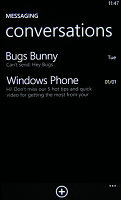
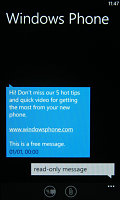
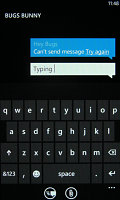
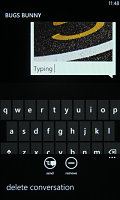
Threaded view style messaging • turning an SMS into an MMS
You can attach a photo to turn the message into an MMS – either an existing photo or you can snap a new one. You can add only one though and you can only attach photos (not videos).
The email app is pretty good. It easily found the settings for our Gmail and Hotmail test accounts. Each inbox is separate and you can pin it to the homescreen, though there’s no aggregated inbox view sadly.
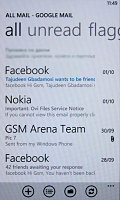
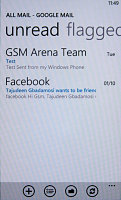
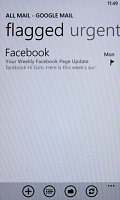
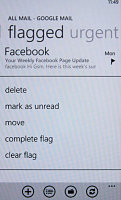
Email is well organized into categories
You can opt to display all, unread or flagged messages – by sweeps to the side and you can browse all folders for the email account and batch operations are easy – a tap on the left side of the screen selects the message, so you can move it, mark it as (un)read or flag it.
Each message can be flagged, which is a great way to pick out only the emails that are important right now – just tap the “toggle flag” option from the context menu when you’re done with them and they are off the list.
We tried emailing a photo from the Optimus 7's camera, but the email app downscaled it before sending - so, emailing full resolution shots is no go.
The keyboard is a traditional virtual QWERTY with not too many surprises. It can suggest words as you type and correct spelling and also auto-capitalize letters after a full stop.
The responsiveness was great and the spell correction turned out to be very accurate – we were able to type very fast with very little practice. The overall experience was very positive and even heavy texters will be quite satisfied.
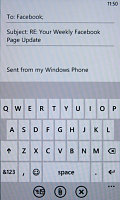
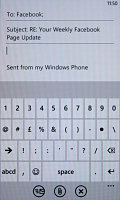
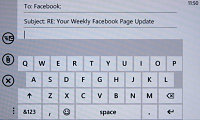
The on-screen QWERTY is pretty good • there’s a landscape mode too
A speech-to-text feature is planned for messages and emails, which will let you dictate a message instead of typing it out. This wasn’t available on our test unit though, so we couldn’t test it.
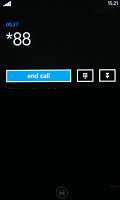
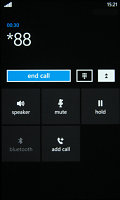
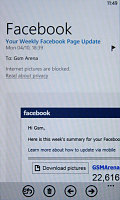
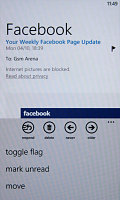

Tip us
1.7m 126k
RSS
EV
Merch
Log in I forgot my password Sign up